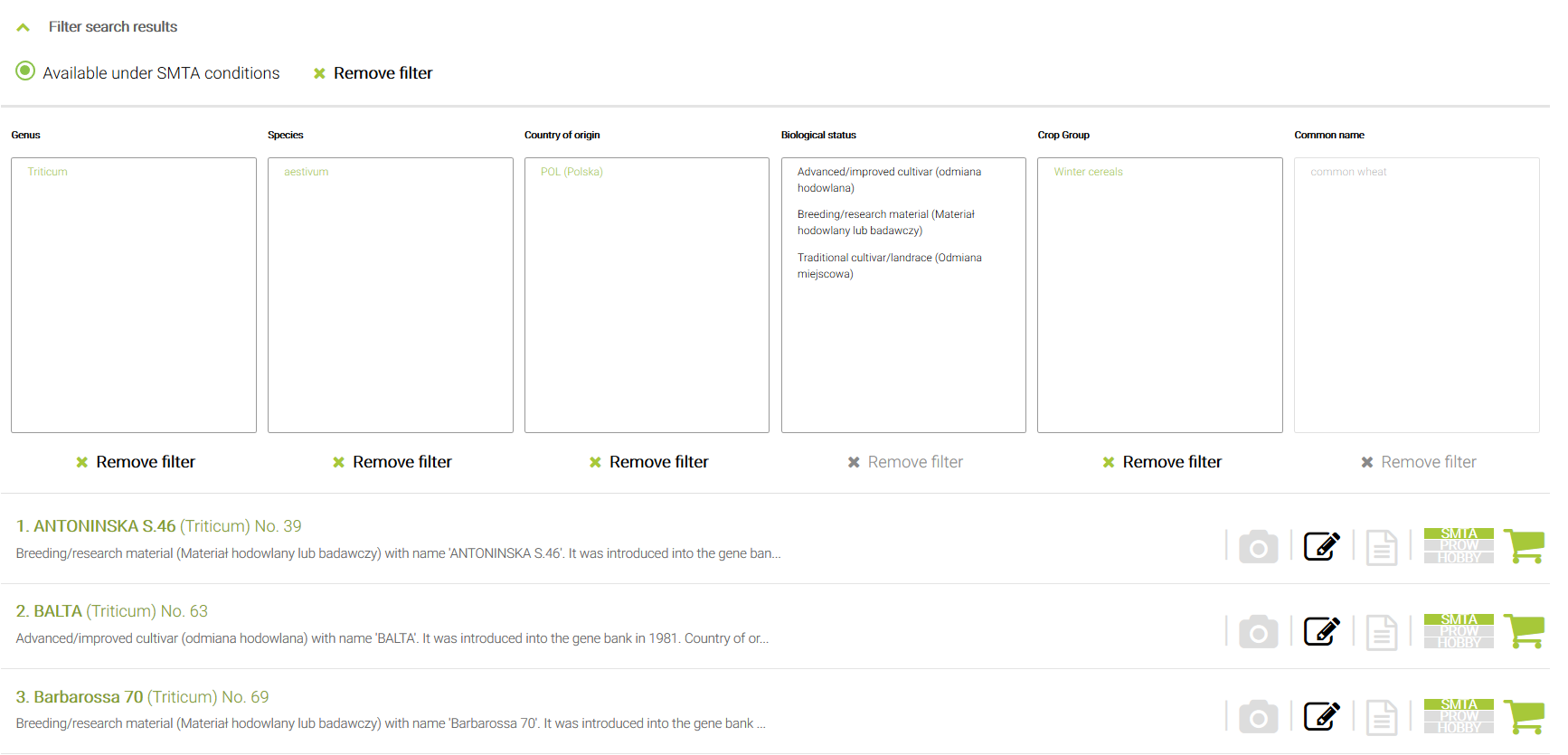Ordering instructions
1. Enter the site https://wyszukiwarka.ihar.edu.pl/en
2. Use the search box to find accessions of your interest. Type an accession name (for example a variety name), a latin genus and species name or English common name in the search box. The search shows you suggestions below the search box.
[su_slider source=”media: 844,845″ title=”no” mousewheel=”no”]
3. Press „Search” button or click one of the suggestions below the search box. Then pick the “SMTA offer“.

4. The search results are now displayed on the screen. There are also information on the number of found results and related searches. There is a filter bar, a list of matching accessions and then at the bottom of the page, a navigation bar and a “Download/Share your searches” button.
5. In order to filter search results, click on the “Filter search results” bar.
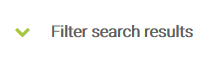
You can filter the results by genus, species, country of origin, bilogical status, crop group and common name of the plant. You can also decide if you want to see all the accessions that match the query, or only the ones that are availavle to order under SMTA conditions.
6. Click the accession name to see the passport data.
7. The following icons 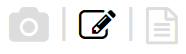 inform you whether photographs, evaluation data and other documents are available for the accession. Grey icons mean there are no certain type of data attached.
inform you whether photographs, evaluation data and other documents are available for the accession. Grey icons mean there are no certain type of data attached.
8. When you choose an accession you want to order, just add it to the cart by clicking ![]()
9. Click the icon  to see the list of accessions in your cart. You can delete unwanted accessions from the cart. You have to accept the terms of service and the privacy policy to proceed with your order.
to see the list of accessions in your cart. You can delete unwanted accessions from the cart. You have to accept the terms of service and the privacy policy to proceed with your order.
10. You have to be logged in to order the accessions. Type your login and password or create new account.
11. Fill the delivery details and then click the „Order” button.
12. The system will display a note on the number of institutions handling the order. You will also receive a confirmation e-mail with the details of your order.
13. Check your e-mail once in a while. You will receive e-mails from each institution managing the order, containing information about the verification processes, that is, checking if the ordered accessions are available for distribution. Institutions carry out their part of the order independently, which means that you will get as much e-mails as many institutions are handling your order and there won’t necessarily come at the same time.
14. The aforementioned e-mail messages contain links to the agreements that havevto be agreed upon so as to proceed with the order. Each institution will send you an e-mail with a summary of the verification process: lists of materials available and unavailable for distribution and a link, which redirects to Standard Material Transfer Agreement (SMTA). You have 30 days since you receive each e-mail to accept or decline the agreement. After the time ends, the order is cancelled automatically.
15. You have to click on the link, then log in to your account to accept or decline the agreement.
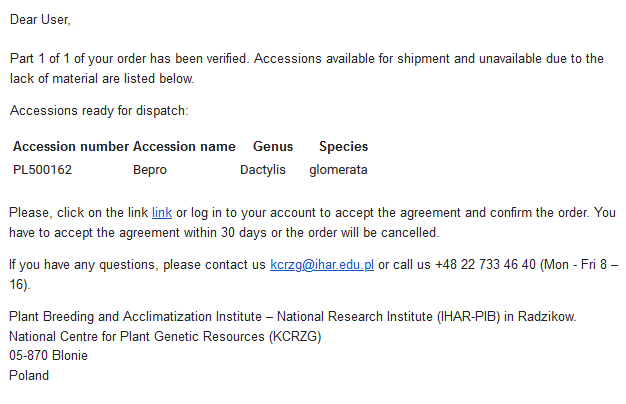
16. You will see a window presenting the content of the Standard Material Transfer Agreement (SMTA), and two lists below the window: materials available and unavailable for distribution. Read the terms of the agreement. If you agree to the terms of the Standard Material Transfer Agreement (SMTA), click the “Accept” button. Otherwise, decline the agreement.
17. If you accepted the agreement, wait for the delivery! You have to anticipate one parcel for every accepted agreement. If you declined the agreement, it means you don’t agree with its terms and your order was cancelled.